Launch SnapGPT from Snap settings
Understand how the Snap copilot banner behaves in the Snap Settings dialog when SnapGPT is enabled in your environment.
When SnapGPT is enabled in your environment (also known as Org), a banner in the Snap settings dialog prompts you to activate the Snap copilot skill in SnapGPT to help you configure the Snap. The banner updates dynamically based on the state of the SnapGPT panel and interaction history.
The following scenarios illustrate how the banner behaves in various scenarios.
Scenario 1: Snap Settings dialog is open, but SnapGPT panel is closed
-
A banner displays in the Snap settings dialog with the Start
SnapGPT button.
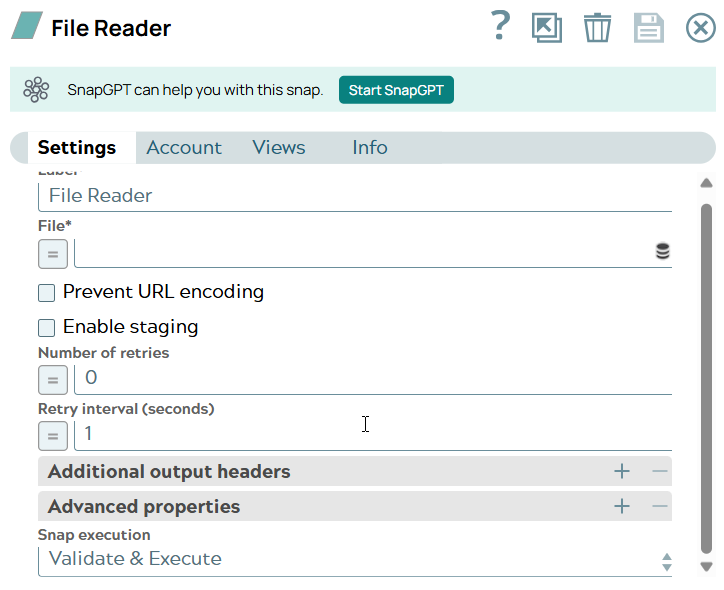
- Clicking the button opens the SnapGPT panel, and the banner text changes to
SnapGPT is activated.
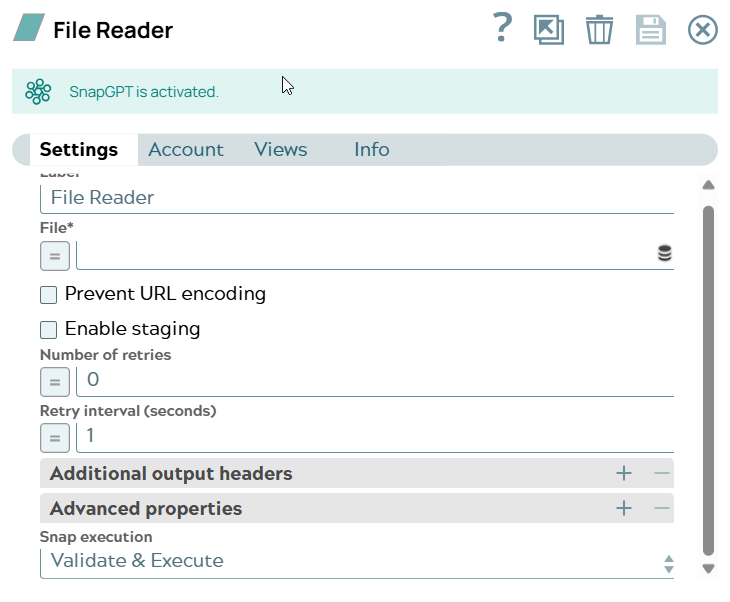
Scenario 2: Both the Snap Settings dialog and SnapGPT panel are open
-
The banner displays the text: SnapGPT is activated.
- After the copilot skill in SnapGPT completes configuring the Snap, the banner text
changes to SnapGPT is activated. Highlighted items have been
updated.
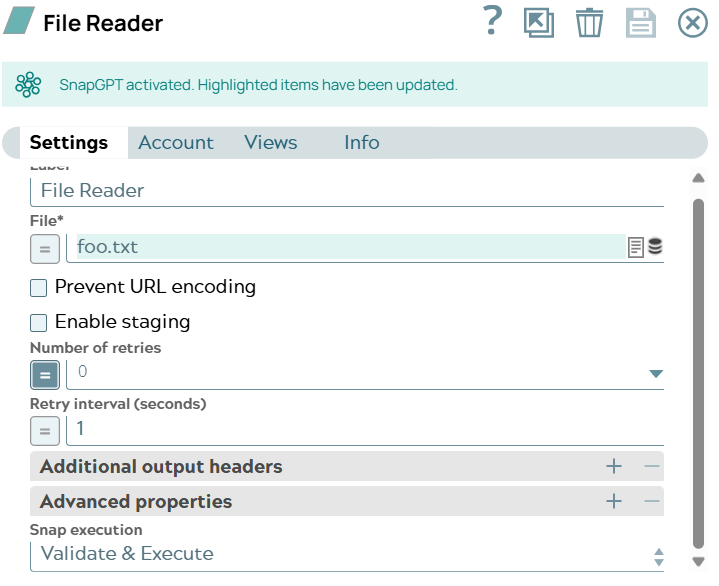
Scenario 3: Snap Settings dialog is closed and reopened
The banner behaves as per scenario 1 or 2 based on whether the SnapGPT panel is open or closed.
Scenario 4: SnapGPT stops working while the Snap Settings dialog is open
If the copilot skill in SnapGPT encounters an error, the banner text changes to SnapGPT is activated.


