JSON Splitter
Overview
You can use this Snap to split a list of values into separate JSON documents in its output view. It captures metadata and lineage information from the input document.
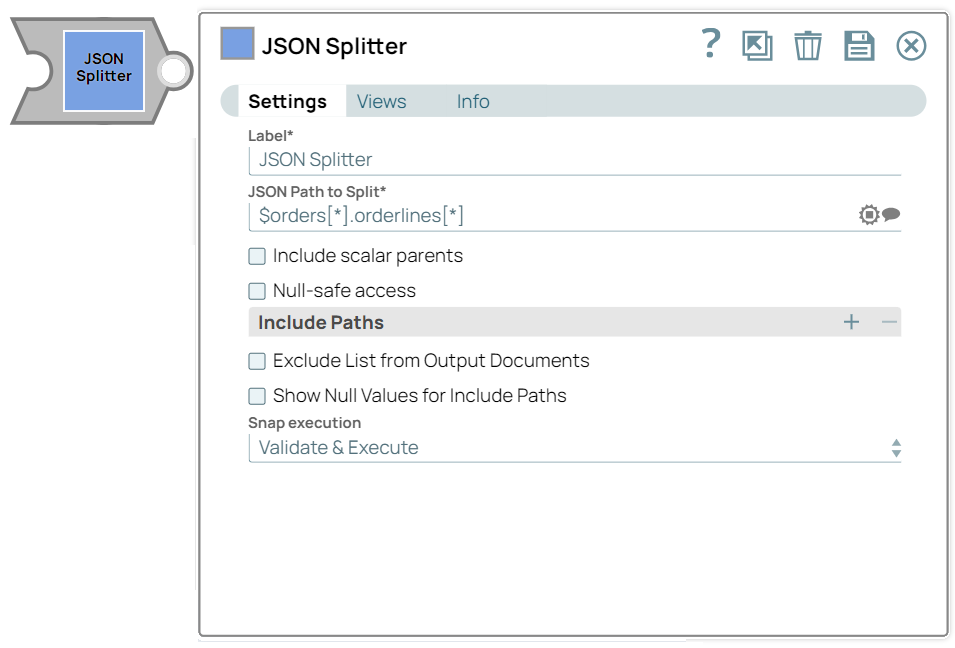
Transform-type Snap
Works in Ultra Tasks
Prerequisites
None.
Limitations and known issues
None.
Snap views
| View | Description | Examples of upstream and downstream Snaps |
|---|---|---|
| Input | JSON data to be split, in the form of a JSON array. | MapperJSON Generator |
| Output | This Snap has exactly one document output view, where it provides the JSON document data stream. | Mapper Copy |
| Error |
Error handling is a generic way to handle errors without losing data or failing the Snap execution. You can handle the errors that the Snap might encounter when running the pipeline by choosing one of the following options from the When errors occur list under the Views tab. The available options are:
Learn more about Error handling in Pipelines. |
|
Snap settings
- Expression icon (
): Allows using JavaScript syntax to access SnapLogic Expressions to set field values dynamically (if enabled). If disabled, you can provide a static value. Learn more.
- SnapGPT (
): Generates SnapLogic Expressions based on natural language using SnapGPT. Learn more.
- Suggestion icon (
): Populates a list of values dynamically based on your Snap configuration. You can select only one attribute at a time using the icon. Type into the field if it supports a comma-separated list of values.
- Upload
 : Uploads files. Learn more.
: Uploads files. Learn more.
| Field / Field set | Type | Description |
|---|---|---|
| Label | String |
Required. Specify a unique name for the Snap. Modify this to be more appropriate, especially if more than one of the same Snaps is in the pipeline. Default value: JSON Splitter Example: Document Split |
| JSON Path to Split | String/Suggestion |
Required. Enter the JSON path manually. Alternatively, click the Suggestion Suggestible icon to view the list of paths and select the required path. Defines a path to the list that holds the document entries. Each entry of the list will be written out as a separate document. Note: The Snap automatically prefixes jsonPath to the
value.Note: Dynamic JSON PathYou can also include pipeline
parameters in this property to be dynamic so that it picks values from the
pipeline's properties. Use parentheses inside the square brackets to specify the
pipeline parameter. For example, the JSON Path
$orders[*].orderlines[*]can be written as
$orders[*].[(_object)] where object is the pipeline parameter
containing the value orderlines.Default value: N/A Example:
|
| Include scalar parents | Checkbox |
Required. Select this checkbox to include scalar parents in
each output document. Example input: "add 1 data" will create 2
output documents.doc 1:Default status: Deselected |
| Null-safe access | Checkbox |
Required. Select this checkbox to skip invalid path
definitions that are defined in the Include Paths property below. If disabled when
the path does not exist in the input view, the Snap displays a
Default status: Deselected Example: $['@DESCRIPTION'] |
| Include Path | String/Suggestion | Specify the path to include objects from the input document in the resulting
output document(s). Note: If the key name of the included object already exists in
the output document(s), its value is overwritten in the output document(s). To
prevent the value from being overwritten, you can add the Mapper Snap (upstream of
JSON Splitter Snap) to modify the key name of the included object. For
example, a path such as ['add 2 data'] will include the object in
the output documents: doc:1 Default value: N/A |
| Exclude List from Output | Checkbox | Select this checkbox to prevent the split list from being included in output
documents. Select this checkbox to leverage the memory usage. Default status: Deselected |
| Show Null Values for Include Paths | Checkbox |
Select this checkbox to show key-value entries of the null values for the objects added to the Include Paths field in the output documents. Default status: Deselected |
| Snap execution | Dropdown list |
Choose one of the three modes in
which the Snap executes. Available options are:
Default value: Validate & Execute Example: Execute only |


