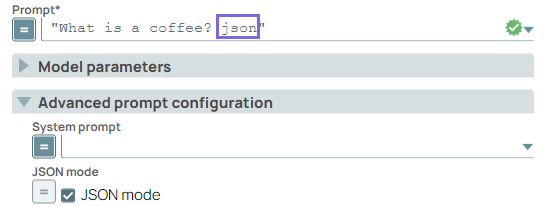OpenAI Responses API Tool Calling
Overview
You can use this Snap to provide external tools for the model to call, supplying internal data and information for the model's responses.
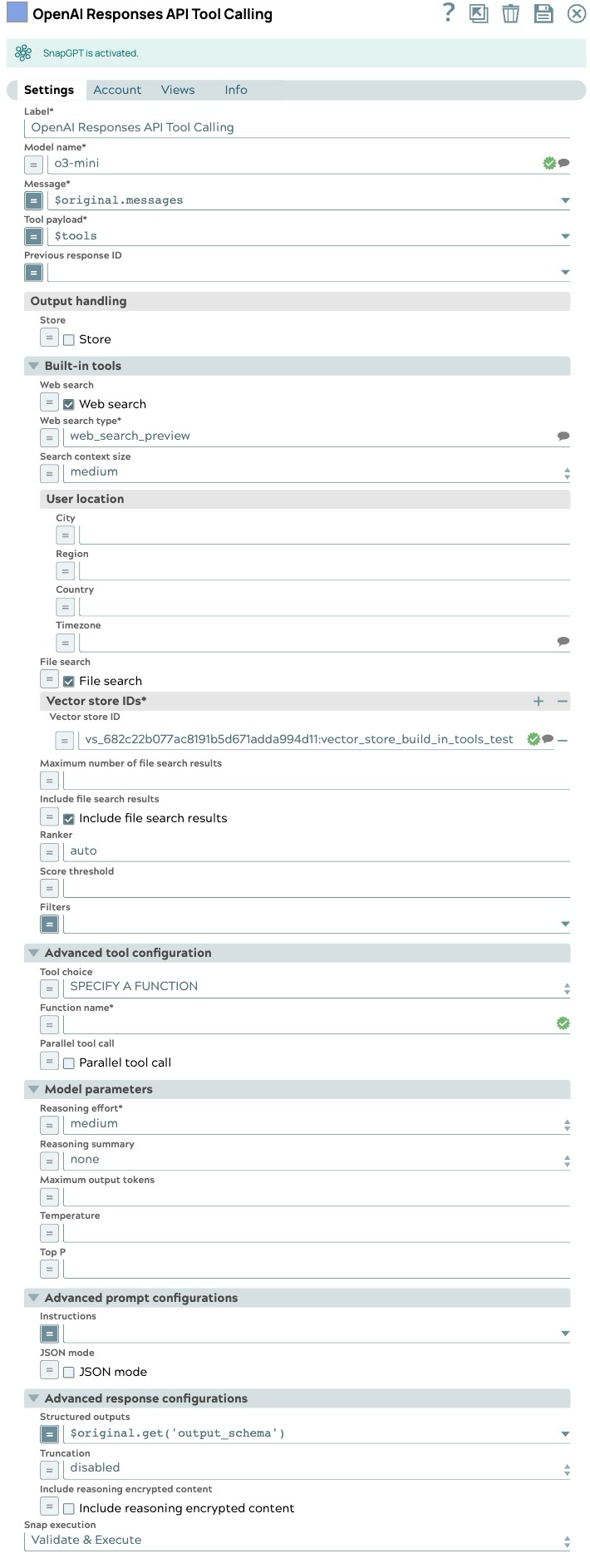
Transform-type Snap
Works in Ultra Tasks
Limitations
- The Previous response ID cannot be used in an organization that enables Zero Data Retention since the response will not be stored. Learn more.
- Feature availability may vary by model. For instance, some models, such as reasoning models, do not support web search. Learn more
Snap views
| View | Description | Examples of upstream and downstream Snaps |
|---|---|---|
| Input | This Snap has one document input view, typically carrying the input message for the OpenAI model. | |
| Output | This Snap has exactly two document output views. The first one outputs the full response from the model. The second one outputs the list of tools to call. It includes a JSON argument, whose value is a JSON object derived from converting the string-formatted argument of the model's response tool call. | |
| Error |
Error handling is a generic way to handle errors without losing data or failing the Snap execution. You can handle the errors that the Snap might encounter when running the pipeline by choosing one of the following options from the When errors occur list under the Views tab. The available options are:
Learn more about Error handling in Pipelines. |
|
Snap settings
- Expression icon (
): Allows using JavaScript syntax to access SnapLogic Expressions to set field values dynamically (if enabled). If disabled, you can provide a static value. Learn more.
- SnapGPT (
): Generates SnapLogic Expressions based on natural language using SnapGPT. Learn more.
- Suggestion icon (
): Populates a list of values dynamically based on your Snap configuration. You can select only one attribute at a time using the icon. Type into the field if it supports a comma-separated list of values.
- Upload
 : Uploads files. Learn more.
: Uploads files. Learn more.
| Field / Field set | Type | Description |
|---|---|---|
| Label | String |
Required. Specify a unique name for the Snap. Modify this to be more appropriate, especially if more than one of the same Snaps is in the pipeline. Default value: OpenAI Responses API Tool Calling Example: Tool Caller |
| Model name | String/Expression/ Suggestion |
Required. The model name to use for the responses API. Default value: N/A Example: gpt-4o |
| Message | String/Expression |
Required. Specify the message string or list of input items to send as input to the responses endpoint. Default value: N/A Example: $inputMessage |
| Tool payload | String/Expression |
Required. Specify the list of tool definitions to send to the model. Default value: N/A Example: $specifiedTools |
| Previous response ID | String/Expression |
The unique ID of the previous response to the model. Use this to create multi-turn conversations. Default value: N/A Example:resp_685bd91eed58819898936ac8a0ba237e05433b6b77d284a7 (expression) |
| Output handling |
Settings for response output management. |
|
| Store | Checkbox/Expression |
Indicate whether to store or not store the generated model response. Default status: Selected |
| Built-in tools |
Configure the built-in tools to be used |
|
| Score threshold | Decimal/Expression |
The score threshold for the file search, a number between 0 and 1. Numbers closer to 1 will attempt to return only the most relevant results, but may return fewer results. Default value: N/A Example: 0.7 |
| Web search | Checkbox/Expression |
Select this checkbox to allow model to search the web for the latest information. Default status: Deselected |
| Web search type | String/Expression/ Suggestion |
Required. Select the type of web search tool. Default value: web_search_preview Example: web_search_preview |
| Search context size | Dropdown list/Expression |
High level guidance for the amount of context window space to use for the search.
|
| File search | Checkbox/Expression |
Select this checkbox to allow the model to search the files. Default status: Deselected |
| User location | String/Expression |
An approximate user location to refine search results based on geography. Default value: N/A Example: |
| Include file search results | Checkbox/Expression |
Select this checkbox to include the file search results in the response. Default status: Deselected |
| Maximum number of file search results | Integer/Expression |
The maximum number of file search results to return. This number should be between 1 and 50 Default value: N/A Example: 25 |
| Ranker | String/Expression |
The ranker to use for the file search. Default value: autoExample: auto |
| Filters | String/Expression |
The filters to apply to the file search. Default value: N/A Example:(expression) {"type": "eq", "key":
"Region", "value": "US"} |
| Vector store IDs | String/Expression |
Required. The IDs of the vector stores to be used. Default value: N/A Example:"vs_682c22b077ac8191b5d671adda994d11" |
| Advanced tool configuration |
Modify the tool call settings to guide the model responses and optimize output processing. |
|
| Tool choice | Dropdown list/Expression |
Controls which (if any) tool is called by the model.
Example: AUTO |
| Function name | String/Expression |
Required. The name of the function to force the model to call. Default value: N/A Example: get_weather |
| Built-in tool | Dropdown list/Expression |
Required. Select built-in tool to be used
Default value: N/A Example: Web Search |
| Parallel tool call | Checkbox/Expression |
Select this checkbox to enable parallel tool calling. Default status: Selected |
| Model parameters |
Parameters used to tune the model runtime. |
|
| Temperature | Decimal/Expression |
The sampling temperature to use, a decimal value between 0 and 2. If left blank, the endpoint uses its default value. Default value: N/A Example: 0.2 |
| Reasoning effort | Dropdown list/Expression |
Required. Reasoning effort level for the selected model. Currently supported only for OpenAI o-series models.
Example: medium |
| Reasoning summary | Dropdown list/Expression |
A summary of the reasoning performed by the model. This can be useful for debugging and understanding the model's reasoning process.
Example: none |
| Maximum output tokens | Integer/Expression |
Maximum number of tokens that can be generated for a response, including visible output tokens and reasoning tokens. If left blank, the endpoint uses its default value. Default value: N/A Example: 200 |
| Top P | Decimal/Expression |
Nucleus sampling value, a decimal value between 0 and 1. If left blank, the endpoint uses its default value. Default value: N/A Example: 0.2 |
| Advanced prompt configurations |
Modify the prompt settings to guide the model responses and optimize output processing. |
|
| Instructions | String/Expression |
Specify the persona for the model to adopt in its responses. When using along with previous response ID, the instructions from a previous response will not be carried over to the next response. Default value: N/A Example: Provide concise, bullet‑point answers |
| JSON mode | Checkbox/Expression |
Select this checkbox to enable the model to generate strings that can be parsed
into valid JSON objects. The output includes the parsed JSON object in a field named json_output that contains the data.
Note:
Default status: Deselected |
| Advanced response configurations |
Modify the response settings to customize the responses and optimize output processing. |
|
| Structured outputs | String/Expression |
Ensures the model always returns outputs that match your defined JSON Schema. Default value: N/A Example: $response_format.json_schema |
| Truncation | Dropdown list/Expression |
The truncation strategy to use for the model response.
|
| Include reasoning encrypted content | Checkbox/Expression |
Select this checkbox to include an encrypted version of reasoning tokens in the output. This allows reasoning items to be used when store is false. Default status: Deselected |
| Snap execution | Dropdown list |
Choose one of the three modes in
which the Snap executes. Available options are:
Default value: Validate & Execute Example: Execute only |