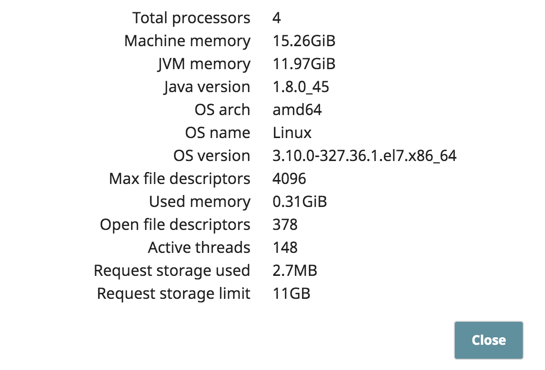Monitor Ultra Tasks
You can monitor Ultra Tasks in the SnapLogic Monitor under Pipeline exeuctions using the filter preset Ultra pipelines.
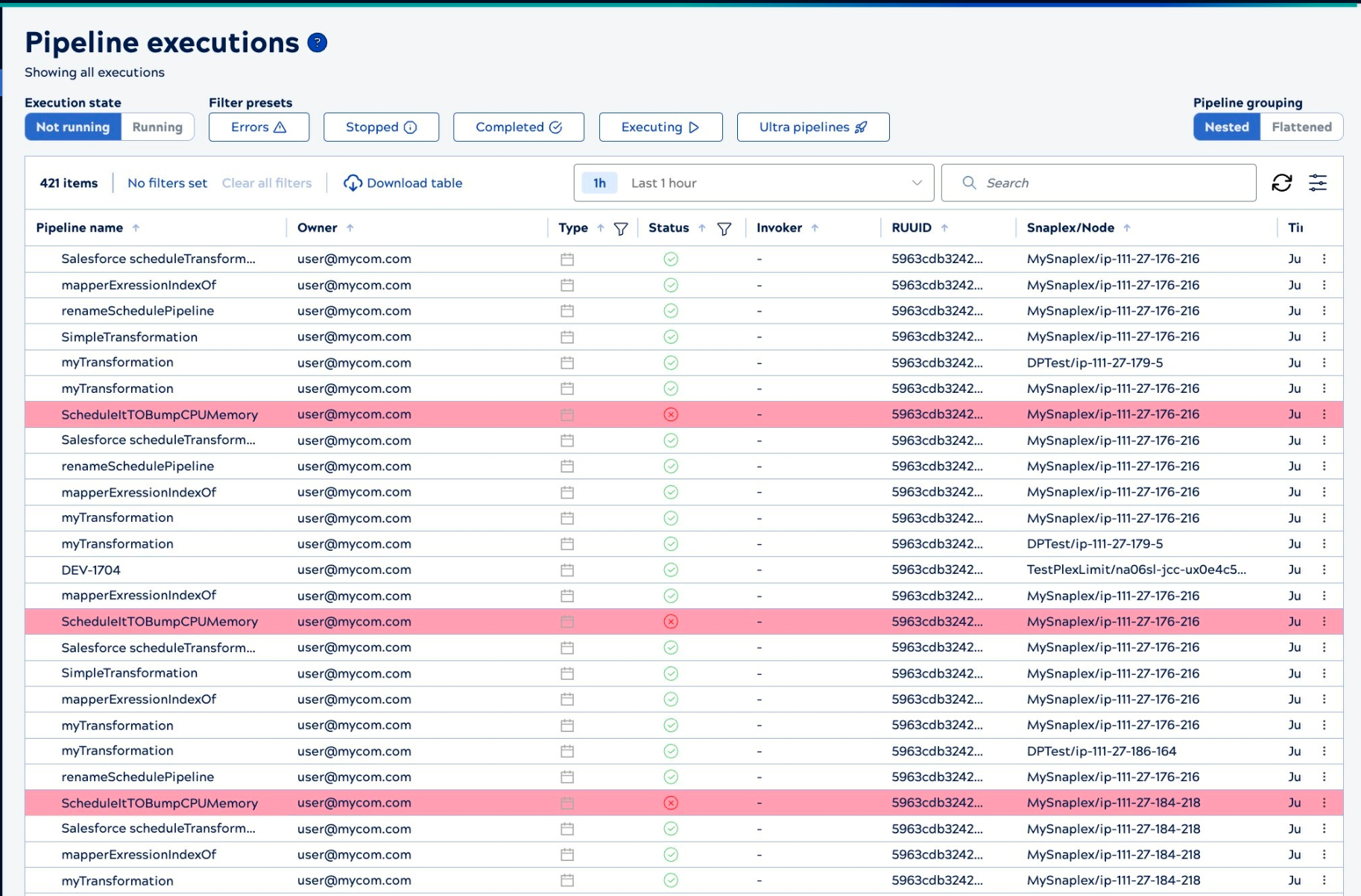
The Monitor displays a high-level snapshot of each Task:
- Pipeline name: Name of the pipeline. Click to display the pipeline Task details in SnapLogic Designer in a new window.
- Owner: User who created the Task for the pipeline.
- Snaplex/Node: Node on which the pipeline runs.
- Status: Current status of the pipeline Task.
- Time: Time when the pipeline Task started.
To view additional information about the pipeline, click the State Transition tab.
To display the following details about Pipeline Logs for each Task, c
tab.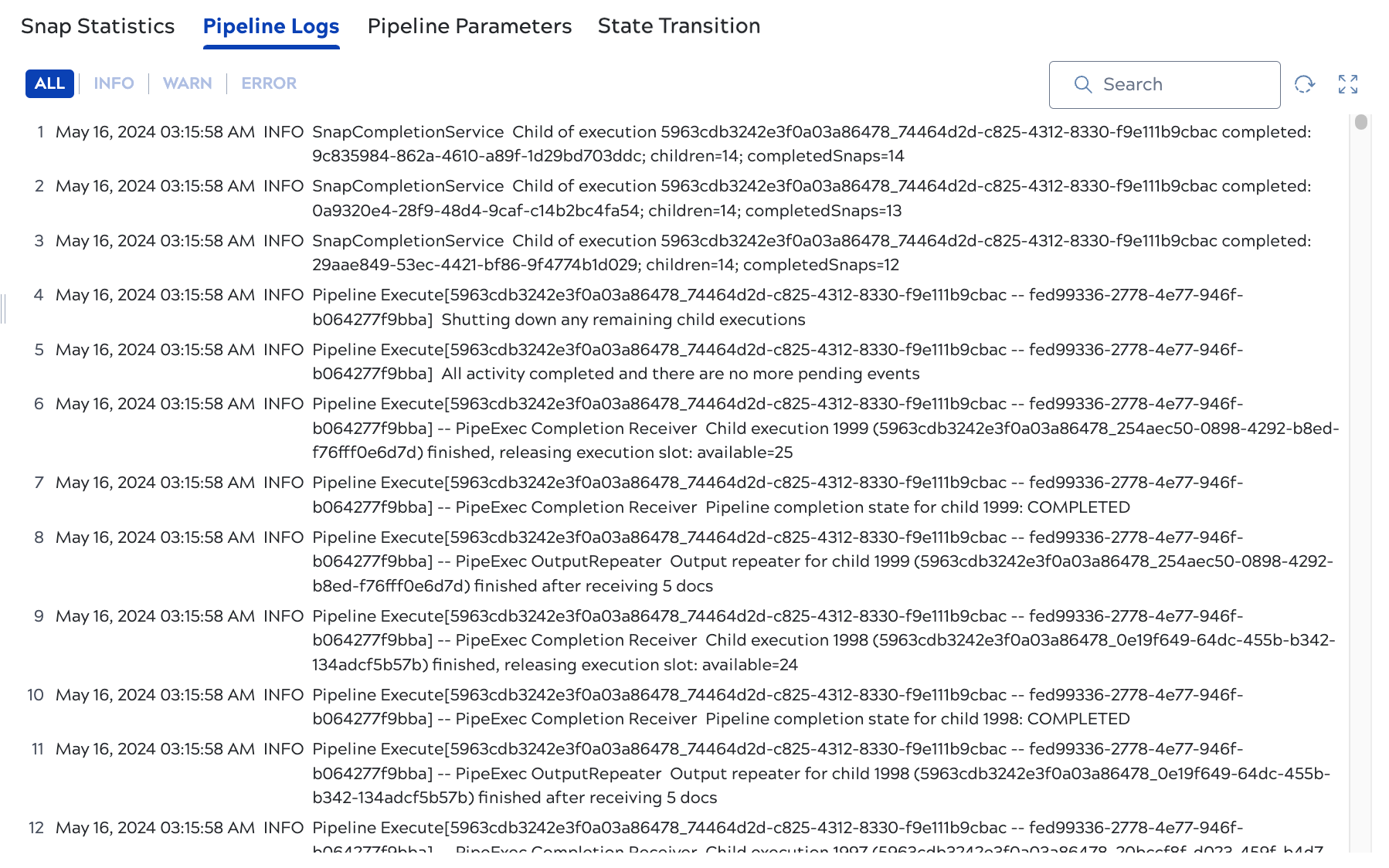
To view statistics for a pipeline invoked by an Ultra Task, click the Status (Started, Stopped, Failed) icon. Hover over the Snap to view the statistics details:
- Duration: Period of time that the pipeline Task has been running.
- Idle Time: The time during which the Snaplex was idle.
- Execution Time: The time during which the pipeline executed.
- Total Time: The combined time of both idle and execution times.

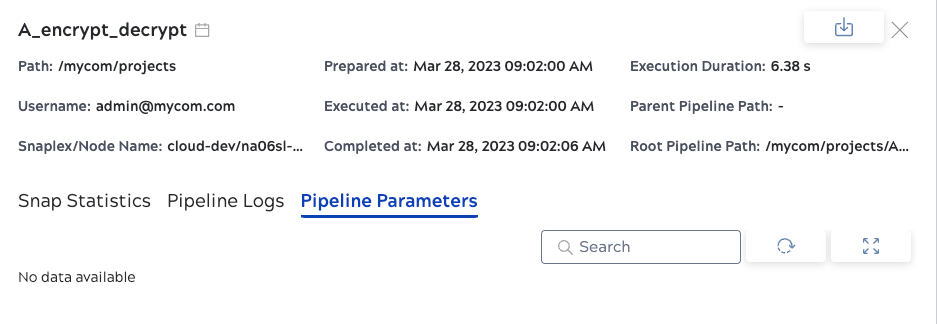
The Ultra Requests table shows the requests that are currently being processed by the Ultra instance. The Ultra Pipeline Request History table shows the most recent requests that the Ultra instance has processed. The tables have the same information:
- Receive Time: The time a FeedMaster received the request.
- Client IP: The IP address of the client making the request.
- Method: The HTTP method of the request.
- Size: The size of the request body.
- Response Size: The size of the response body.
- Extra Path: Any additional path elements that the request passed as part of the request.
- ID: An unique identifier associated with the processed document.
If a pipeline invoked by an Ultra Task has a child pipeline associated with it, the parent pipeline has
a the add icon ( ) icon, which you can click to expand. Click icon to view
information.
Monitor Snaplex nodes and FeedMaster
On the Ultras, click the Snaplex where the Ultra Task is running.
Click the arrow on a node to open the options menu: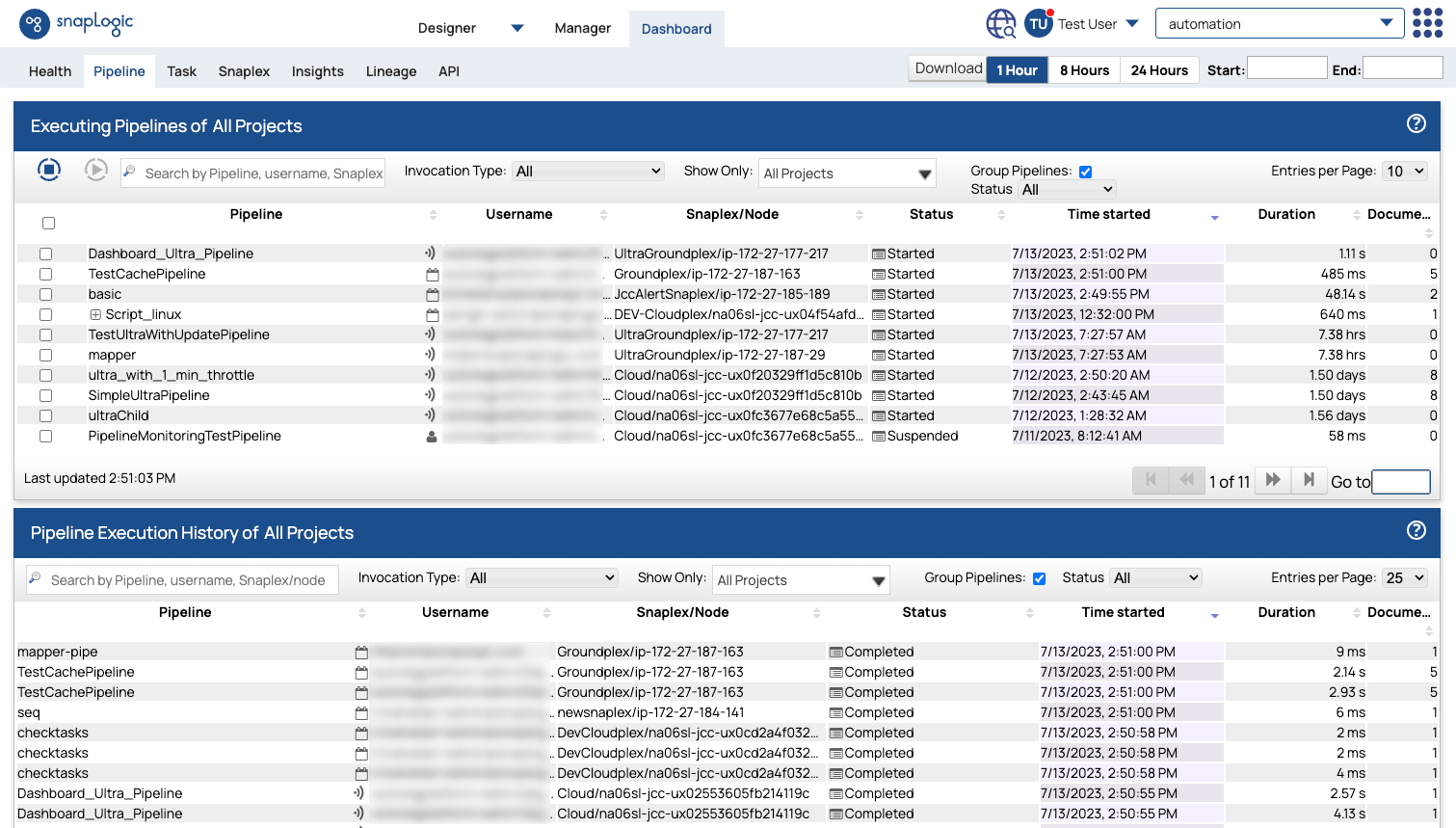
From this view you can monitor the Snaplex and FeedMaster nodes:
- Up Since (duration of the Pipeline run since invocation)
- Version (Snaplex)
- CPU usage
- Memory
- Heartbeat
For FeedMaster nodes, click the arrow next to a node and select Additional details to display the hardware configuration and the requests that are in-progress.