CSV Generator
Overview
You can use this Snap to generate a new CSV document for the next Snap in the pipeline.
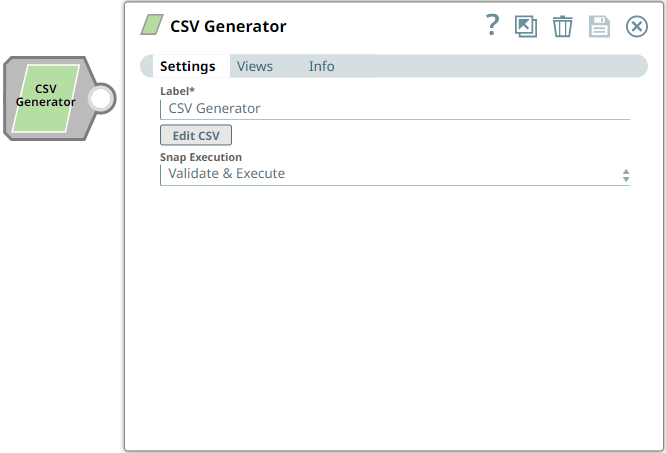
Variables in the CSV, such as $name or $email are the variables that are retrieved through the input view of the Snap during execution. You can map these variables by using an upstream Data or Structure Snap.
Read-type Snap
Works in Ultra Tasks
Prerequisites
None.
Snap views
| View | Description | Examples of upstream and downstream Snaps |
|---|---|---|
| Input | Any document that contains data structured as key-value attributes. Format: Document |
|
| Output | CSV data formatted using specifications provided in the Snap's
settings. Format: Document |
|
| Error |
Error handling is a generic way to handle errors without losing data or failing the Snap execution. You can handle the errors that the Snap might encounter when running the pipeline by choosing one of the following options from the When errors occur list under the Views tab. The available options are:
Learn more about Error handling in Pipelines. |
|
Snap settings
- Expression icon (
): Allows using pipeline parameters to set field values dynamically (if enabled). SnapLogic Expressions are not supported. If disabled, you can provide a static value.
- SnapGPT (
): Generates SnapLogic Expressions based on natural language using SnapGPT. Learn more.
- Suggestion icon (
): Populates a list of values dynamically based on your Snap configuration. You can select only one attribute at a time using the icon. Type into the field if it supports a comma-separated list of values.
- Upload
 : Uploads files. Learn more.
: Uploads files. Learn more.
| Field / Field set | Type | Description |
|---|---|---|
| Label | String | Required. Specify a unique name for the Snap. Modify this to be more appropriate, especially if more than one of the same Snaps is in the pipeline. Default value: CSV Generator Example: CSV_Generator_temp |
| Edit CSV | Button |
Click the button to launch the CSV editor to define a CSV document. The editor
loads an existing CSV document if you have defined it earlier. You can save the
CSV file in SnapLogic's file system or import an existing CSV document from
it.
Important: Ensure that the CSV document header contains
non-empty values for all columns. Learn more about editing CSV document. You can customize the CSV:
|
| Snap execution | Dropdown list |
Choose one of the three modes in
which the Snap executes. Available options are:
Default value: Validate and Execute Example: Execute only |
Editing CSV document
- Click Edit CSV to launch the CSV Editor.
- Edit the CSV file as required.
- Click Ok.
The JSON document is stored in the Snap.
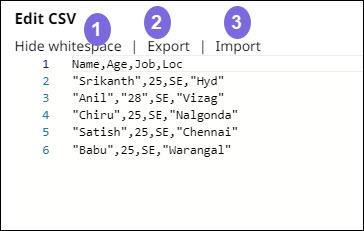
| Callout Number | Option | Description |
|---|---|---|
| 1 | Hide whitespace | Hides the whitespace in the output that you may have in the CSV input document. |
| 3 | Export | Export the JSON document to SnapLogic's file system (SLFS) |
| 4 | Import | Import a JSON document from your local directory or SLFS. |


