Configuring Box Accounts
Overview
This account is used by the Snaps in the Box Snap Pack.
- Your private project folder: This folder contains the pipelines that will use the account.
- Your Project Space’s shared folder: This folder is accessible to all the users that belong to the Project Space.
- The global shared folder: This folder is accessible to all the users within an organization in the SnapLogic instance.
Account Configuration
In Manager, you can navigate to the required folder and create an account in it (see Accounts). To create an account for Box:
- Click Create, then select Box > Box.com account.
- Supply an account label.
- Click the Authorize bar. You will be asked to login into a Box account. Login with user credentials and after successful log in, you will be asked to grant permissions. You must grant permissions to make a connection.
- (Optional) Supply additional information on this account in the Notes field of the Info tab.
- Click Apply.
Account Types
Box.com Account
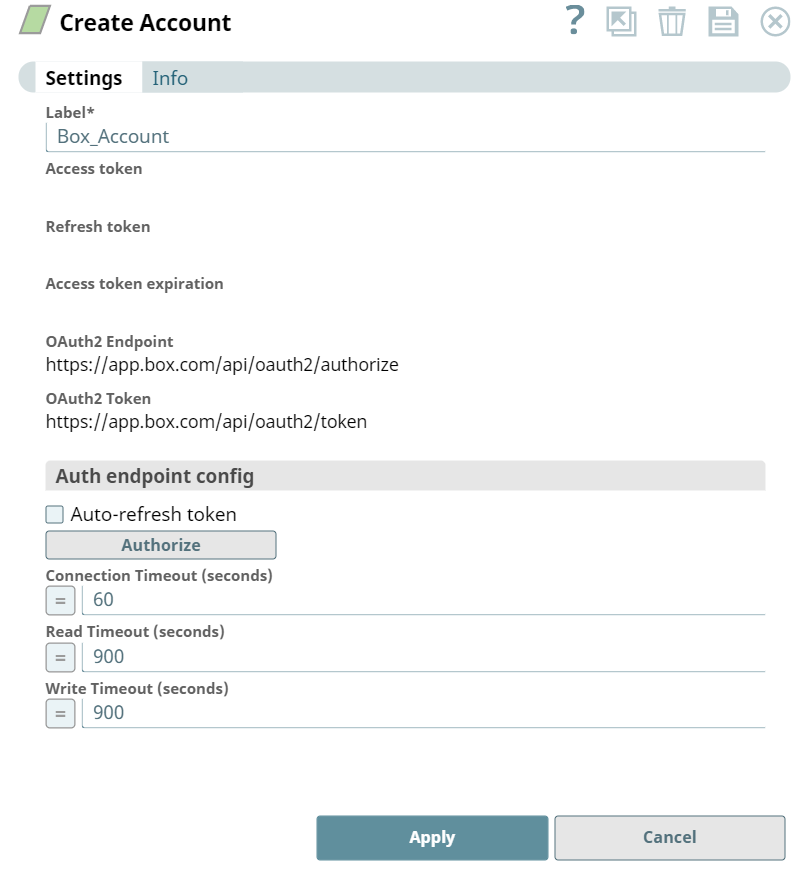
| Field | Type | Description |
|---|---|---|
| Label* | String | Specify a unique name for the account instance. |
| Access token | String | The access token for the application. The retrieval of the access token is done when setting up the account for the endpoint. There, the OAuth2 flow will be executed and the resulting access token will be stored in this property. The access token might be refreshable, in that case an optional refresh token can be stored. The user must get a new access token if the access token has expired and no refresh token was defined or both the access and the refresh token have expired. |
| Refresh token | String | The refresh token for the application. The retrieval of the refresh token is done when setting up the account for the endpoint. There, the OAuth2 flow will be executed and the resulting refresh token can be stored in this property. If the refresh token is stored, then the access token can be refreshed automatically before it expires. |
| Access token expiration | String | Specify a unique name for the account instance. |
| Access token | String | The access token expiration value.
Warning: Per Box, access token must expire under 60 minutes.
|
| OAuth2 Endpoint* | String | Authorization endpoint to authorize the application.
Default status: https://app.box.com/api/oauth2/authorize Recommended value as per Box:https://account.box.com/api/oauth2/authorize |
| OAuth2 Token* | String | Token endpoint to get the access token.
Default status: https://app.box.com/api/oauth2/token Recommended value as per Box:https://api.box.com/oauth2/token |
| Auth endpoint config | String | Provides custom properties for the OAuth2 auth endpoint. |
| Refresh | String | Refresh access token. Available after the account has been saved. |
| Auto-refresh token | Checkbox | Refreshes the token automatically using the refresh token if the property is enabled. Otherwise the token might expire and will not be automatically refreshed. |
| Authorize | Starts the OAuth authorization flow. Account will be saved before authorize. | |
| Connection Timeout(seconds) | String | Specify connection timeout in seconds. A value of 0 indicates infinite timeout.
Default status: 60 Example: 50 |
| Read Timeout (seconds) | Integer | Required. The name that you specify for the folder.
Default status: 900 Example: 600 |
| Write Timeout (seconds) | Integer | Set write timeout in seconds. A value of 0 indicates infinite timeout.
Default status: 900 Example: 600 |
Box Service Account
- Log in to your Box developer console.
- Navigate to the Box service account app you are working with, and click Edit Application.
- Go to the OAuth 2 Parameters section of the configuration page. The parameters appear against their corresponding fields.
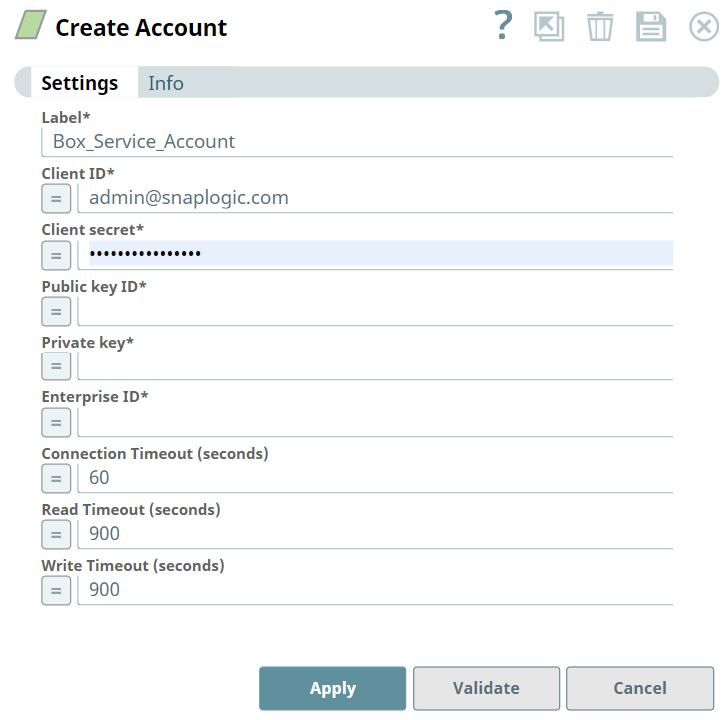
| Field | Type | Description |
|---|---|---|
| Label* | String | User provided label for the account instance.
Default status: N/A |
| Client Id* | String | The client ID of the application requesting authentication.
Default status: N/A Example: plb5ltfzq9bz7micz6x6p5zfnycw98e3 |
| Client secret | String | The client secret of the application requesting authentication.
Default status: N/A Example: PCQNt3d6xym9JiiVGRqDpNcFryxKhfun |
| Public key ID | String | The public key id of the application.
Default status: N/A Example:
|
| Private key passphrase | String | The private key passphrase associated with the encrypted private key.
Default status: N/A Example: 176183e88324823d2318b74a1f376486 |
| Enterprise ID | String | The enterprise ID associated with the Box application.
Default status: N/A Example: 13684983 |
| Connection Timeout(seconds) | String | Specify connection timeout in seconds. A value of 0 indicates infinite timeout.
Default status: 60 Example: 50 |
| Read Timeout (seconds) | Integer | Specify read timeout in seconds. A value of 0 indicates infinite timeout.
Default status: 900 Example: 600 |
| Write Timeout (seconds) | Integer | Set write timeout in seconds. A value of 0 indicates infinite timeout.
Default status: 900 Example: 600 |
| Standard Encryption | Enhanced Encryption |
|---|---|
| If you are using Standard Encryption, the High sensitivity settings from the table under Enhanced Encryption are followed. | If you have the Enhanced Account Encryption feature, the following describes which fields are encrypted for each sensitivity level selected per each account.
|

