Interact with SnapGPT
You can interact with SnapGPT from its panel, from Snaps with expression-enabled fields, and from Snaps for SQL endpoints that have a field for an SQL statement.
The SnapGPT panel
Open SnapGPT from Designer:
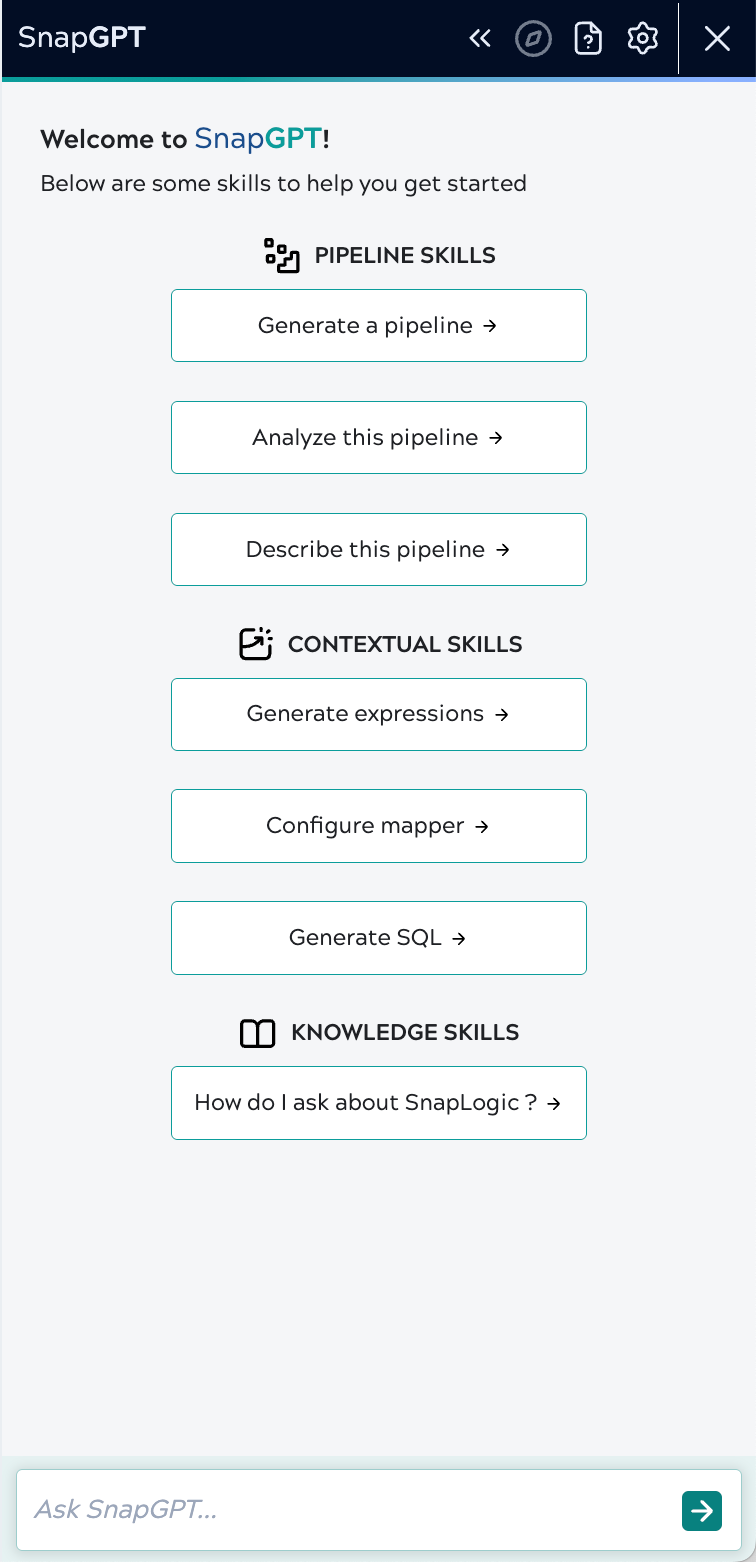
- Pipeline Skills include:
- Generate a pipeline: Creates an example prompt that you can edit. SnapGPT might generate several pipelines for you to choose from.
- Analyze this pipeline: Creates a report of errors and issues from the pipeline open in the active Designer tab. This flow assists iterative pipeline development.
- Describe this pipeline: Creates a description from the pipeline open in the active Designer tab. The description includes the pipeline purpose and function of each Snap. It also includes pipeline notes when available, enabling a communication loop between designers working on the same pipeline. You can also open pipelines from Patterns or the Public Pattern Library and analyze them to learn by example.
- Contextual Skills: Include text descriptions and videos on how to generate an expression, configure a Mapper Snap, and generate SQL statements.
- Knowledge Skills: Describes how to create a prompt that searches the documentation and the Integration Nation (SnapLogic community) for answers about SnapLogic products and features.
Toolbar controls

From left to right, use SnapGPT toolbar controls to:
- Maximize or minimize the SnapGPT Pane.
- Return to the Skills menu. SnapGPT saves the chat history and it can require scrolling to get back. This button provides a shortcut.
- Open SnapGPT documentation.
- Open the User Settings dialog.
- Close SnapGPT.
Feedback
After interacting with SnapGPT, click thumbs-up or thumbs-down to provide feedback on the relevance and accuracy of the response.
SnapGPT in Snaps
You can use SnapGPT to generate expressions, mappings, and SQL statements. These skills are context-sensitive:
- Expressions: Available in Snaps with expression-enabled fields.
- Mappings: Available in a Mapper Snap.
- SQL query statements: Available in Snaps with SQL statement text fields.

