Asset catalog
The Asset catalog displays metadata for tasks created in Classic Manager and pipelines created in Designer. It supports the addition of custom metadata for tasks. For environments with many pipelines, the Asset catalog provides the following advantages:
- Fine-grained visibility of tasks and pipelines as data assets
- Governance for DataOps
- Impact analysis for System Architects
- Clear identification of reusable assets for Data Integrators
- The ability to add contextual information for Data Analysts
Open the Asset catalog from the Monitor left navigation pane. The asset table contains task or pipeline metadata records:
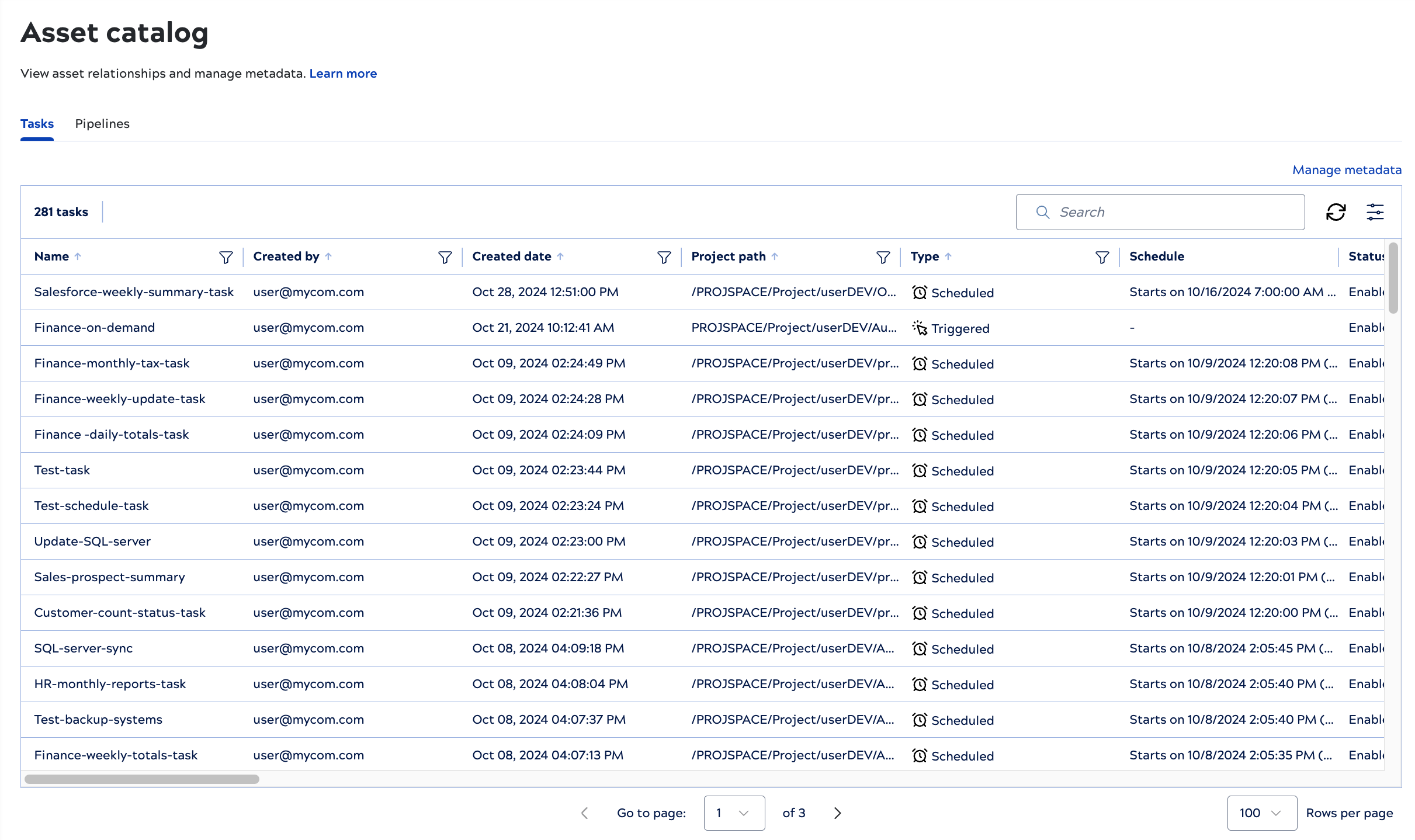
- Factual: Verifiable attributes directly captured by the SnapLogic Platform such as: task name, pipeline name, task type, owner, schedule, execution details, and associated Snap accounts.
- Inferred: Attributes implicitly derived using factual metadata with reasonable assumptions, such as source and destination endpoints.
- Supplemented: Custom metadata that Environment admins add to the catalog.
Asset catalog visibility
The Asset catalog is available by request for enterprise customers. Contact your CSM or refer to the FAQs for more details.
By default, the Asset catalog is only visible to Environment admins. On the Admin Manager Asset catalog page, you can make the catalog visible to non-admins. Non-admins can only view assets, they can't add or edit custom metadata.
Using the Asset catalog
Common use cases for the Asset catalog include finding reusable assets, analyzing the impact of integrations, and validating that integrations meet organizational standards. For example, you might identify all pipelines that access a particular endpoint and view custom metadata.
Use the Asset catalog to:
- Switch between the task and pipeline lists by clicking the appropriate tab. The Pipelines tab includes pipelines from manual runs in addition to those invoked by tasks.
- View details for a task or pipeline by clicking a row.
- Download metadata or upload custom metadata by clicking the Manage metadata link. The Add custom metadata topic describes how to add custom fields and metadata values.
- Sort a text column alphabetically by clicking the arrow next to the name,
.
- Filter a column by clicking the filter icon,
, entering a search string, and pressing Enter. A dark filter icon,
indicates that the column has a filter applied.
- Search the name column for a task or pipeline, depending on which tab is active, by entering a string in the Search box and pressing Enter.
- Configure table columns and filters clicking
.

